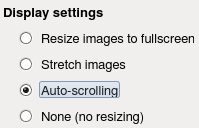How to display a web page on a digital signage screen
This section explains how to display a web page. It can be a local web page, Internet or intranet.
This can automatically display:
- A dashboard (KPI)
- A clock for a home screen
- A dynamic screen template in javascript (template)
- The pages of a website with a zoom
- A web page with automatic scrolling
Select Dynamic Display Player to automatically run at startup and check "Run kiosk on startup
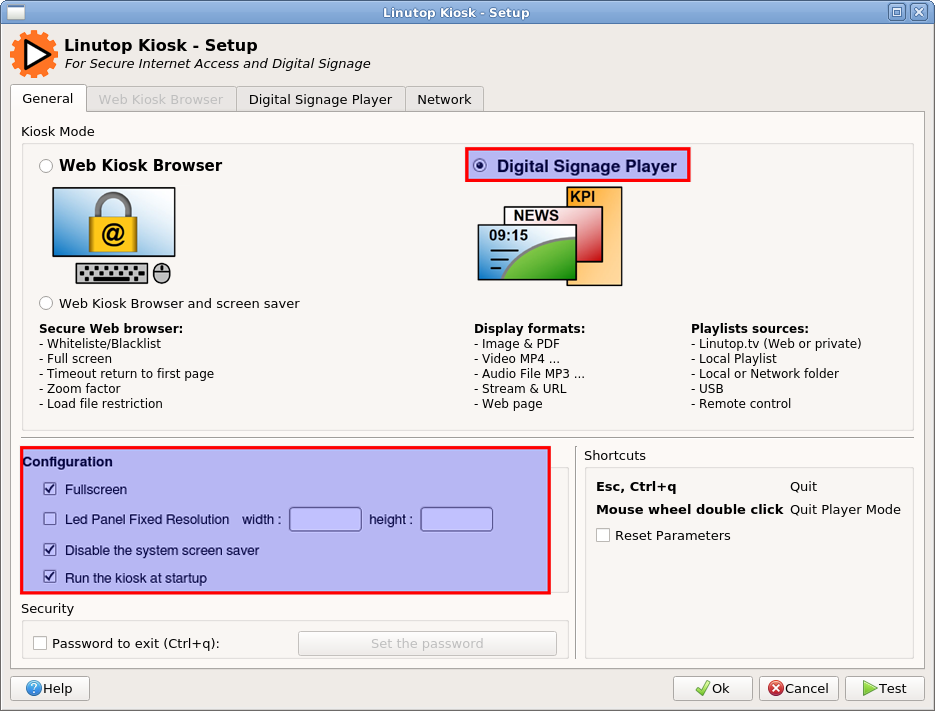
Then, in the Dynamic View Player tab, you must use the Add button to open a dialog box that allows you to choose which webpage to display and its display time, a time of 0 means it will be posted forever.
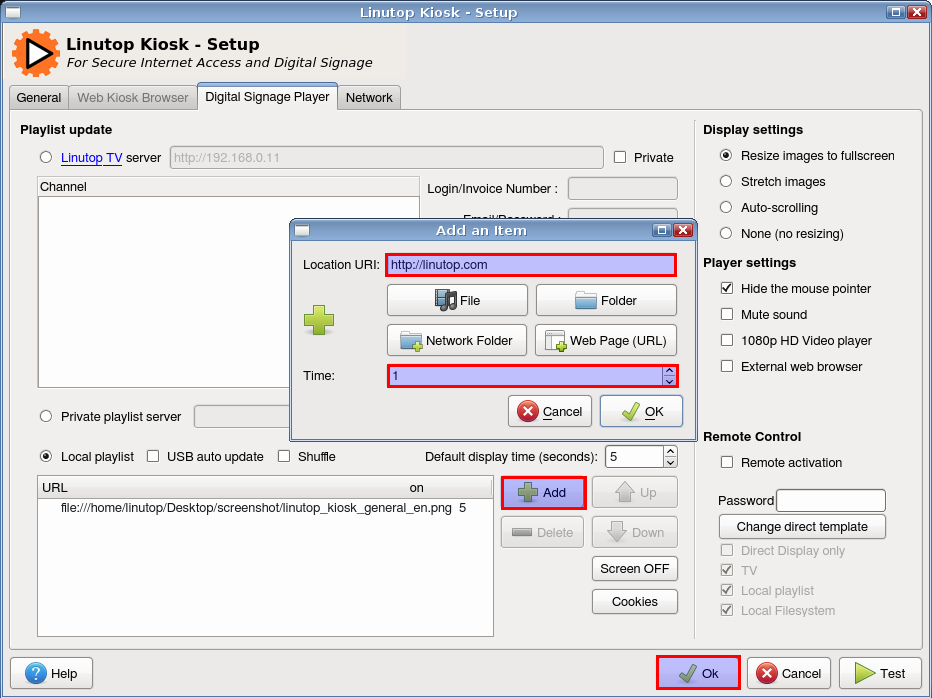
Once you have clicked the "web page" button, the browser (chromium or firefox will open), allowing you to access the desired page and copy its address in "Location URI" then validate
|
You can also activate the auto scrolling option so that a web page can be read in its entirety. A zoom factor adjusts the text size for playback via the "Kiosk Web Browser" tab |
Linutop Kiosk is available in the Menu |
A local address can also be inserted "http://192.168.200.48/production/l1"
The default browser is the kiosk (based on WebKit, faster but can have a different rendering), it is possible to select an external browser by checking the option and allow the opening of Chromium, Firefox or other allowing accommodate the latest standards and strong authentication.