Adding Applications
Using Synaptic (PC only)
The Linutop OS is based on Ubuntu, a Linux operating system. Ubuntu provides access to a software library containing around 40.000 packages. All these packages contain applications or tools, and can be easily downloaded and installed. All you need is an Internet connection.
To access the collection of software, start the from the menu. The main window will open:
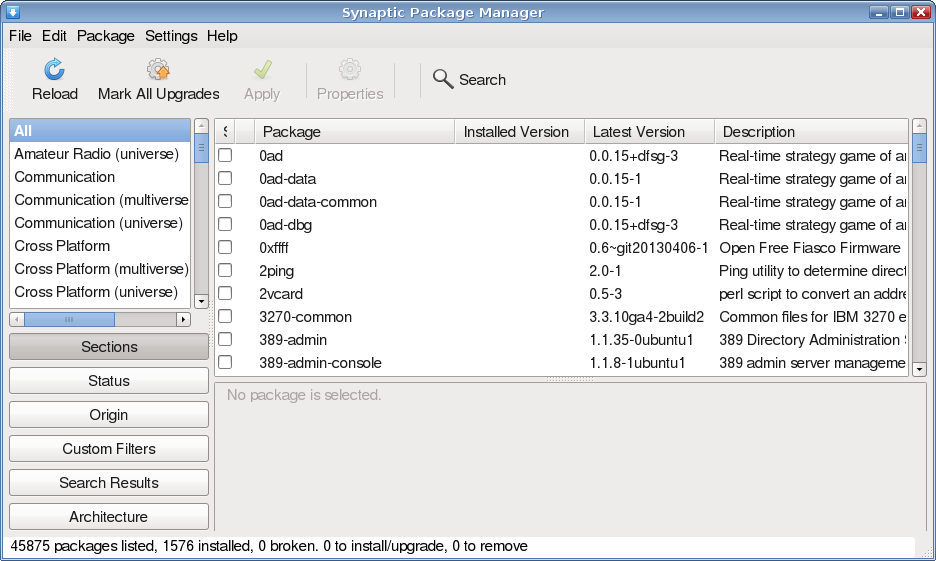
Click the button to refresh the information about the packages.
You can browse through the multiple categories to have an overview of what is available. Hit Ctrl+F to open the search box:
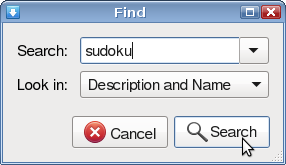
Click the button to start the search. A filtered list of packages will be available in the main window. To install a selected application, follow the following steps:
Right click on the line corresponding to the package, and select in the popup menu:
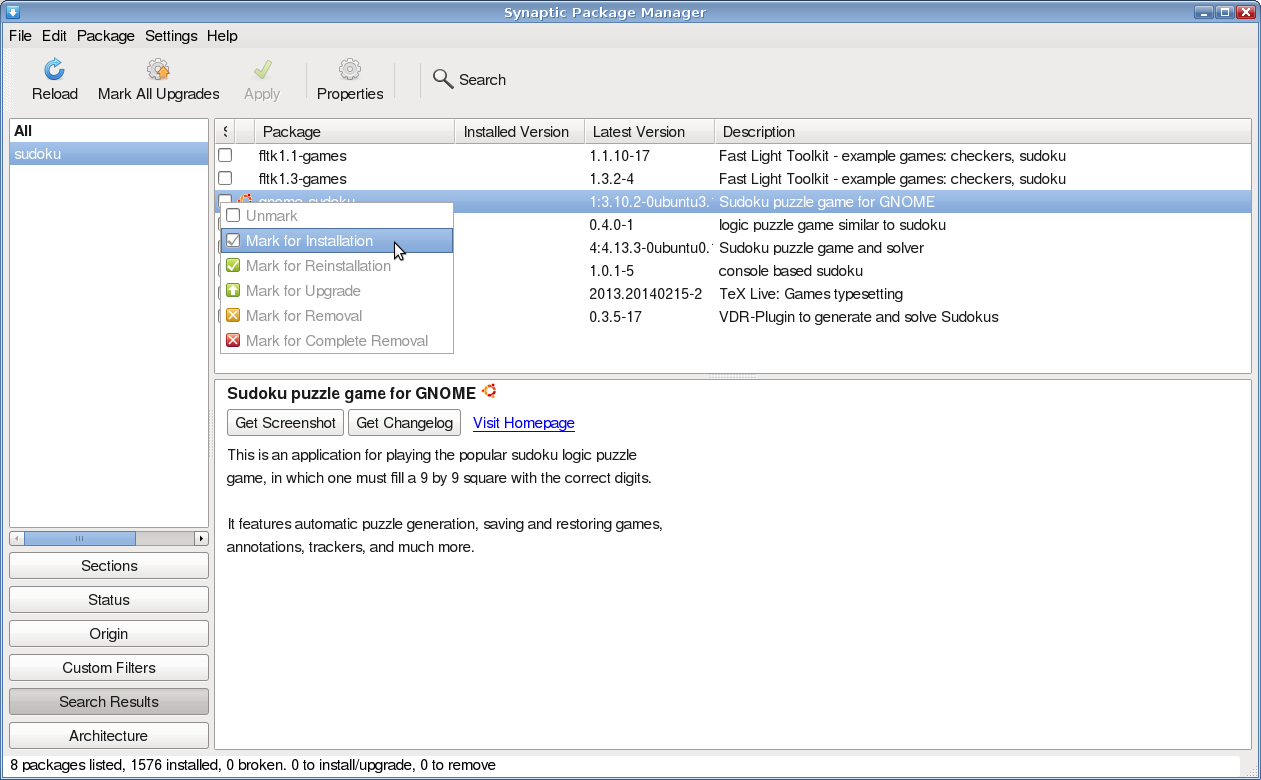
Reproduce the previous step for all the packages you want to install.
Click the to start the installation:
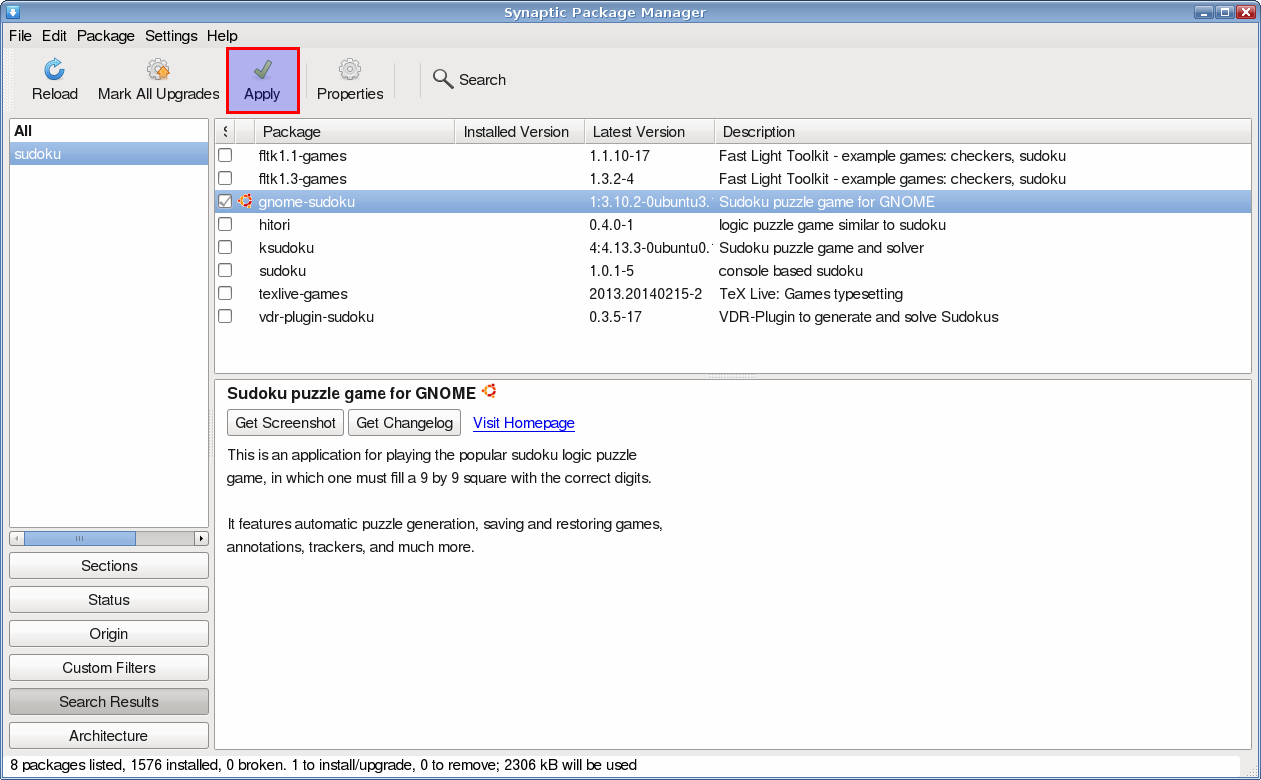
| Warning |
To keep the installed packages after a reboot, make sure to be in persistent mode. |
Using a terminal (PC and Raspberry Pi)
You can also add an application using linux system command :
$ sudo apt-get install packageNameYou can use the key for autocompletion.