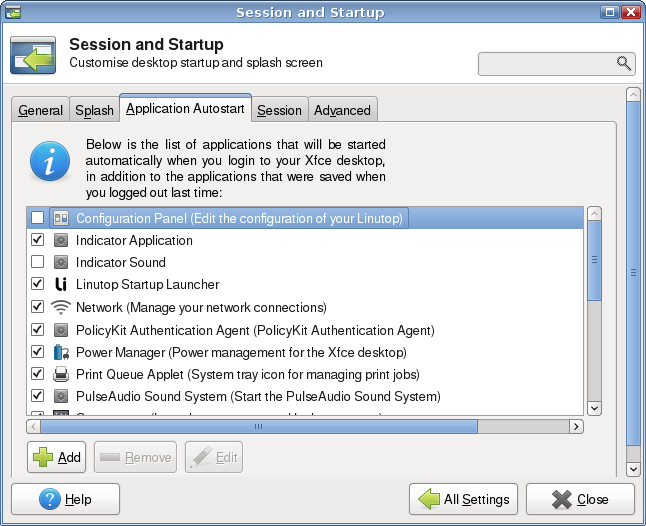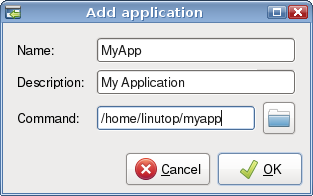Automatically start applications
Main application
This application will automatically start an application just after boot, if the application unexpectedly stops, it will be automaticaly restarted.
The automatic startup of the main application used on the Linutop can be configured in the Linutop Configuration Panel, on the tab:
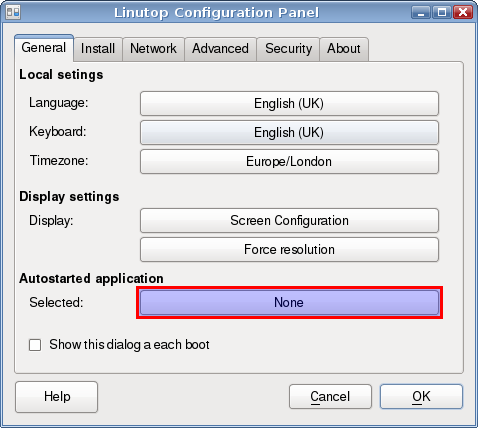
The Selected line shows which application is currently set to be started automatically. Clicking on its button will start the AppStarter application:

The drop down menu on the top on the window will let you select the application you want to start. For each application, a specific menu will be displayed on the bottom part of the window.
Two choices are common to all applications:
- Disable the screen saver
This option will forbid the screen saver to start (handy for digital signage applications).
- Hide the mouse cursor
If no mouse movement is detected, the mouse pointer will disappear after a second.
Note: The flashplayer will automatically switch to fullscreen mode after a few seconds.
To test your settings, click the button.
Validate your choice by clicking the button. The newly selected application will appear in the Linutop Configuration Panel.
Additional applications startup
More applications can be automatically started, using the desktop session mechanism.
To set this up, select in the main menu : . In the settings menu, select the Item, then the tab.
Click the button to add a new application to autostart.