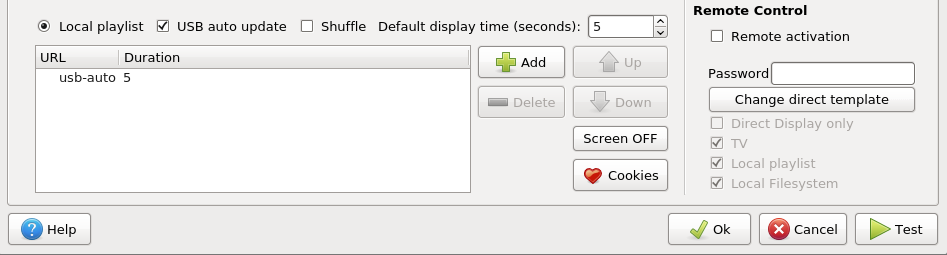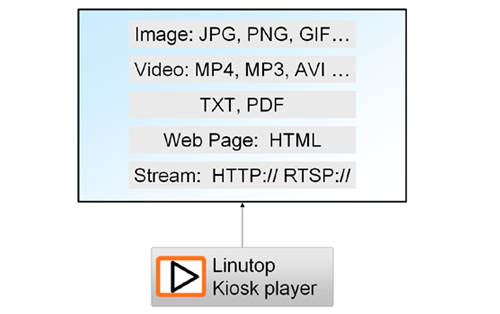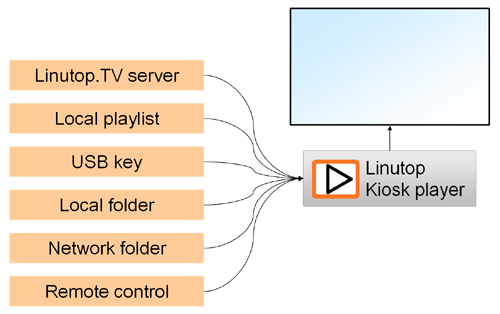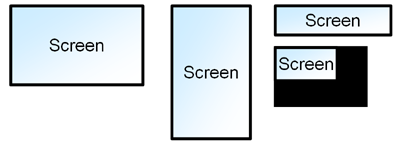Chapter 3. Digital Signage Player
The tab of the configuration tool defines how the display part of the application should behave.
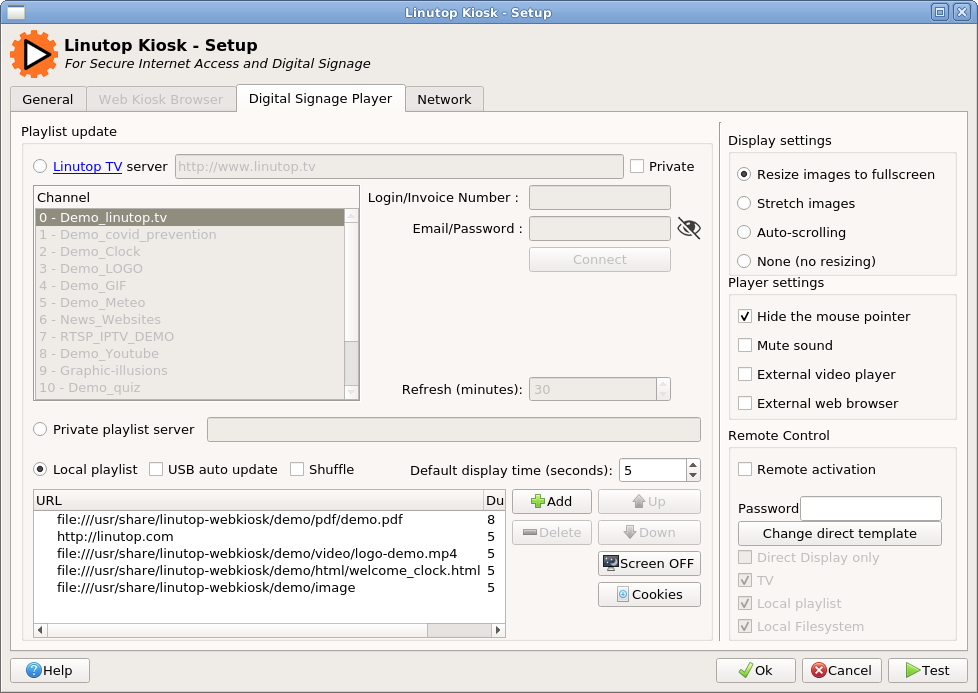
Playlist and Formats
The section frame allows to setup how the data to be displayed should be retrieved. Two distinct methods can be used:
- Online update will download a playlist and associated content from a Linutop TV service or private server. This configuration is intended to manage several screens a schedueld broadcast.
- Local update (USB, remote control, local or network directory update and static playlist) can be used to manage directly one screen.
Playlist management
Linutop Kiosk is connected to a Linutop.TV server :
- Linutop.TV Service of Server via Internet (SAAS) or Local allows to manage and scheduled each player with a timmed playlist and its content.
Linutop Kiosk is configured with a local playlist:
- Playlist locale - list Items to be displayed and their display time
- Local folder - Display the files of a local folder
- Network folder - Display the files of a Netwotk folder
- USB - Diplay all the content of USB key after copying it
- Remote control - Manage the player from a web page
Playlist Behavior, interactive sequencer and programming:
- Loops Play Pause, display trigger. comming soon.
Screen formats
|
Linutop Kiosk can accommodate any screen resolution and orientation (landscape, portrait) for Image, PDF, web page, some limitations might appear for video depending on hardware limitation. Video HD (720p, 1080p), Video 4K, resolution, screen orientation and other settings can be configured in the linutop configuration pannel. |
|
Linutop TV Server Digital Signage Management (WEB or Private)
By selecting button, If you are connected to the Internet, the public demo channels will appear in the window, you can display their content with a double click.
The Linutop TV service makes it easy to generate such playlists. If you have a Linutop TV account, the tab of the Linutop Configuration Panel offers a simple way to configure the Linutop Kiosk.
can be installed in a player or a VM on your local network.
Benefits are:
- Web Interface, accessible locally on the ntework
- Centralized playlist management for one or multiple screens
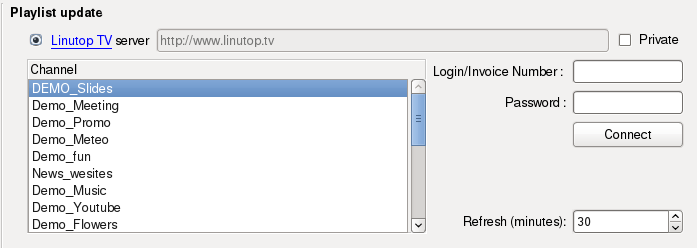
Connected on the internet, Linutop TV service can be automaticaly updated. For a demo, you can just double click on a channel.
Private playlist server
A playlist can be downloaded from a web or ftp site. To do so, check the button, and set the URL to access the file. This remote playlist uses an XML format, offering advanced features. See the Scheduler section for details.
Local playlist (and shared folder)
With local playlist, you can directly create a playlist.

To add items to this list, simply press the button and select the file from the file manager. The type of the file (video or image) will be detected automatically using the file name extension or protocol. URLs must be prefixed with the access protocol (usually http://, rtsp://, smb:// or file:///).
Local or network Directories (folders) can be added to a local playlist and all it's playable content will be shown with the same duration (except videos).
Items can be ordered in the tree using the arrow keys. You can define how long each item will be displayed (in seconds) in the column. Videos don't use this parameter, they will be entirely displayed.
The and buttons allow to manipulate the list as well.
If you display web pages, you might need to perform logins on the websites. Two possibilities can be used, depending on how the website authenticates you.
If the site uses HTTP authentication (usually a popup window asking for a login and password), the login and password have to be included in the URL:
http://mylogin:mypassword@mysite.com
- If the authentication mecanism is more integrated in the site (Google login for instance), you will need to start a web session to set up things. This can be done by clicking the button. This will start a web browser. The navigation arrows will let you access the sites defined in your playlist. Log in sites, and close the window. The login information will be kept and used during the slideshow.
Adding a RTSP network stream can display a video:
rtsp://wowzaec2demo.streamlock.net/vod/mp4:BigBuckBunny_115k.mov
A local broadcast folder can be synchronised with an online cloud storage service (Dropbox, Google Drive, Apple iCloud, Microsoft One Drive, ...) allowing display content management via a cloud shared folder.
file:///home/pi/cloud-folder/
Adding a network folder can be done with Thunar file manager on the network by copying the files location's network address.
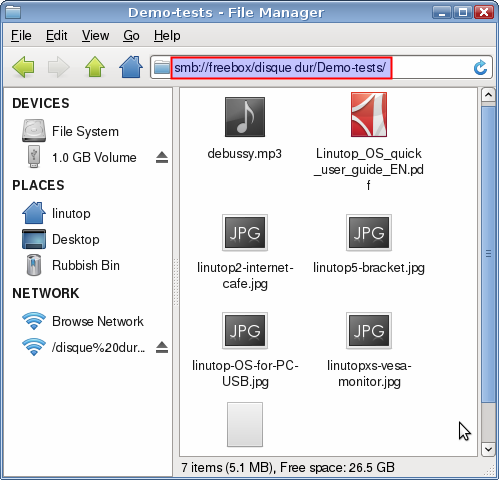
Or by entering manually the folder path :
smb://folder/path/
The button allows to program the screen sleep mode automatically.
Screen OFF - From: 20:00 TO: 08:00 0
USB key auto update
If this option is selected, the data can be automatically updated when a USB key is inserted on the Linutop machine.
The data on the USB stick must follow some simple rules (). The files to display / play must be present at the root of the USB key (or in a folder with the name of the password of the remote control). The update is done automatically. Once the update is done the player will restart the display, then you can remove the key. Fixed elements can be added in addition to the local playlist.